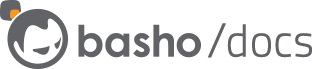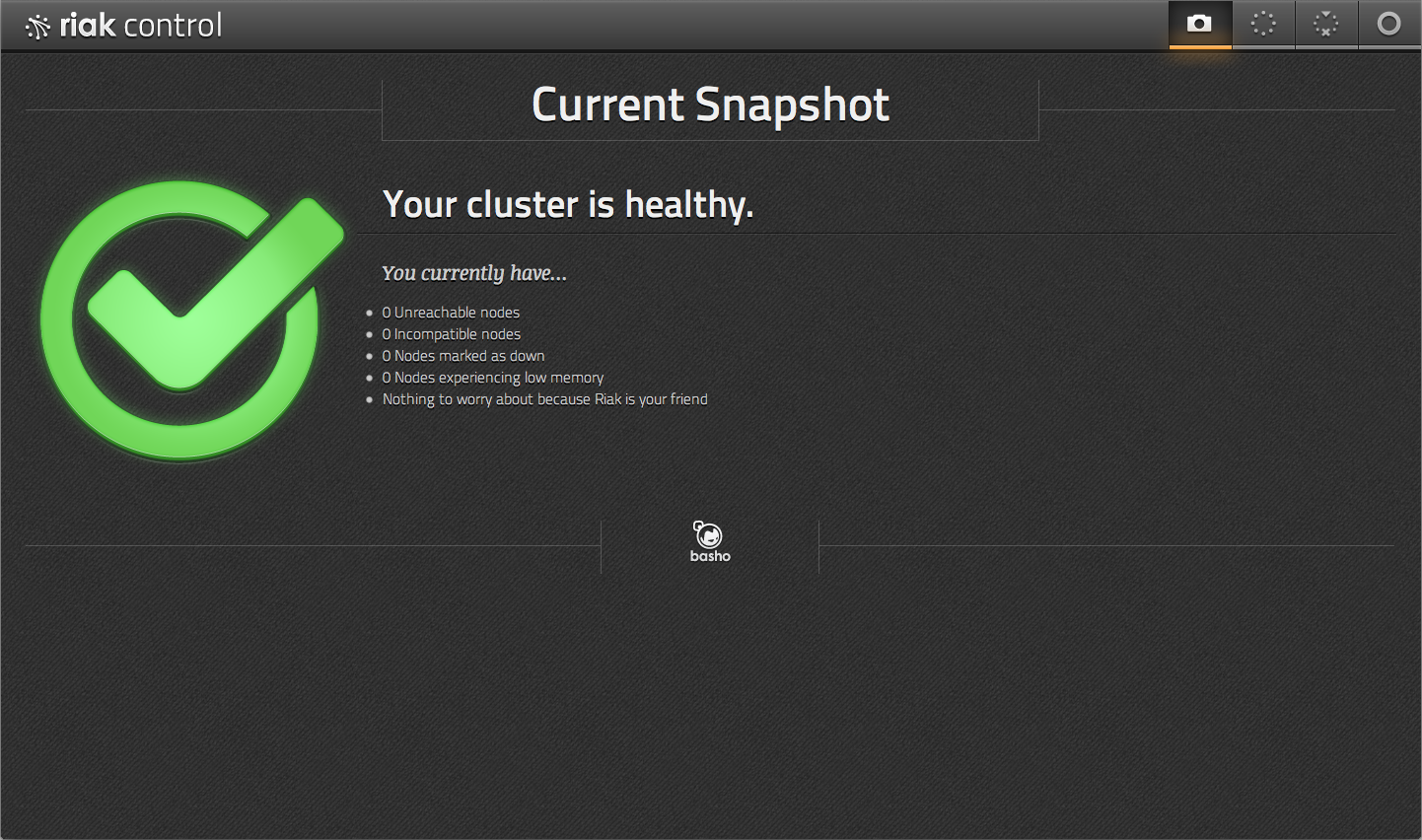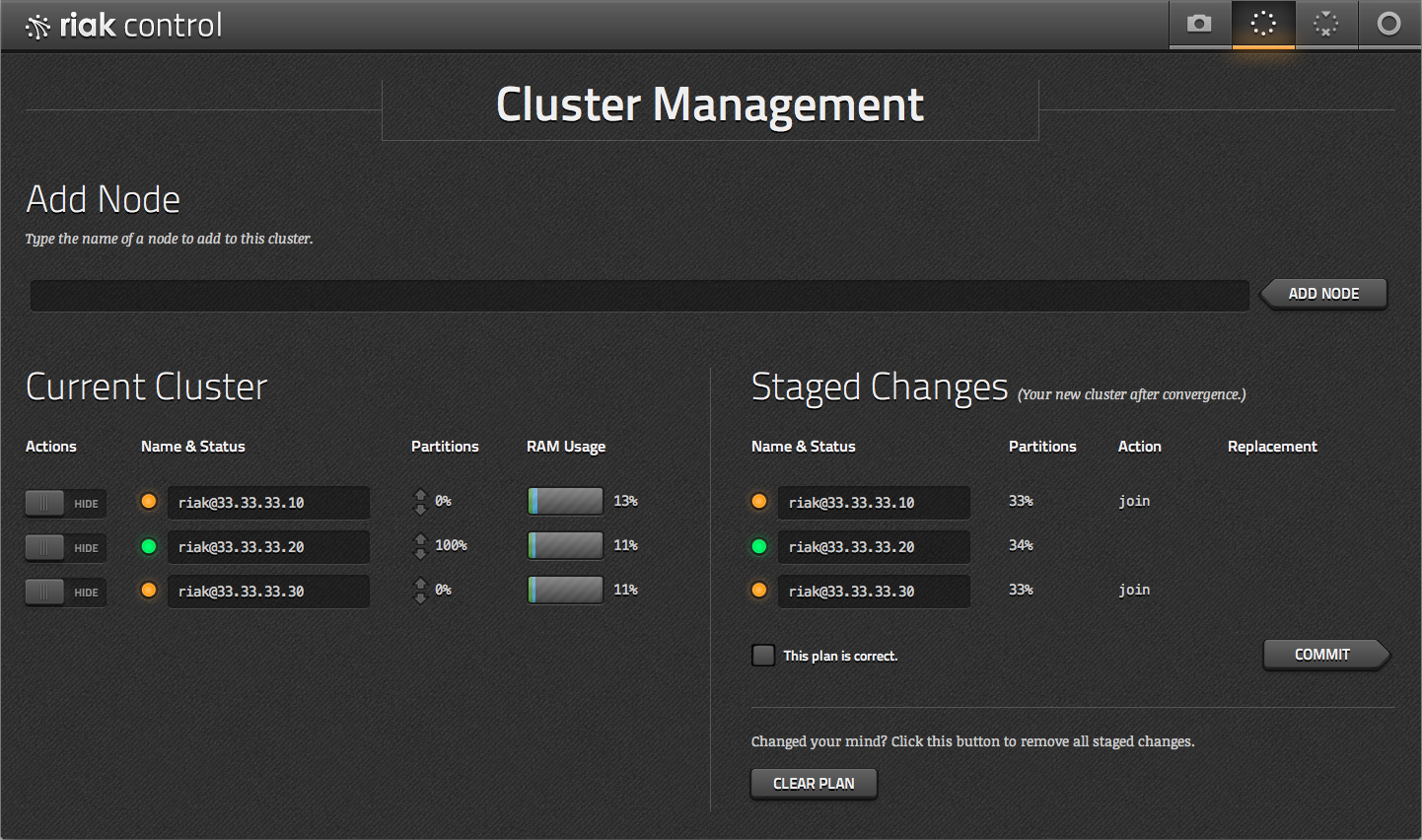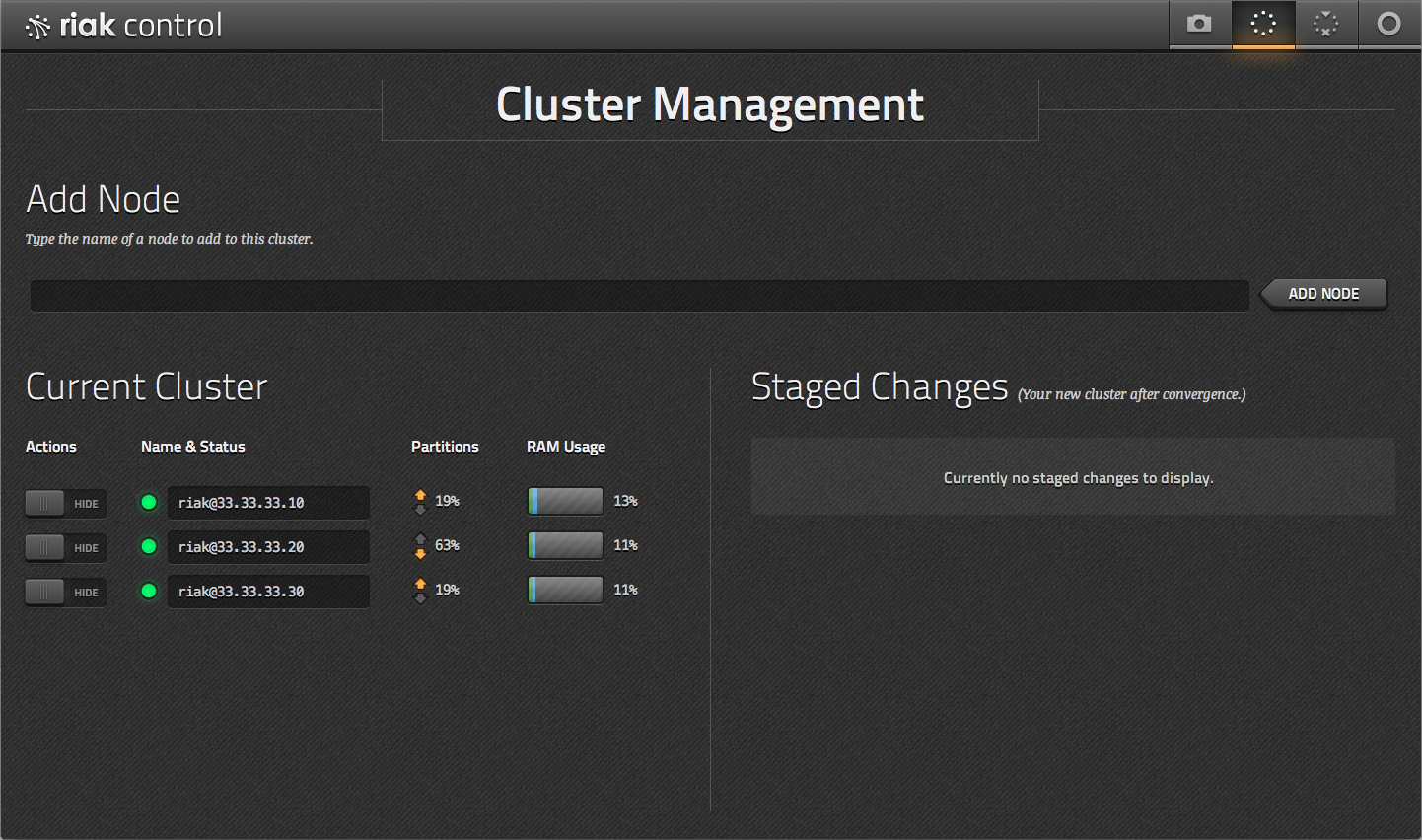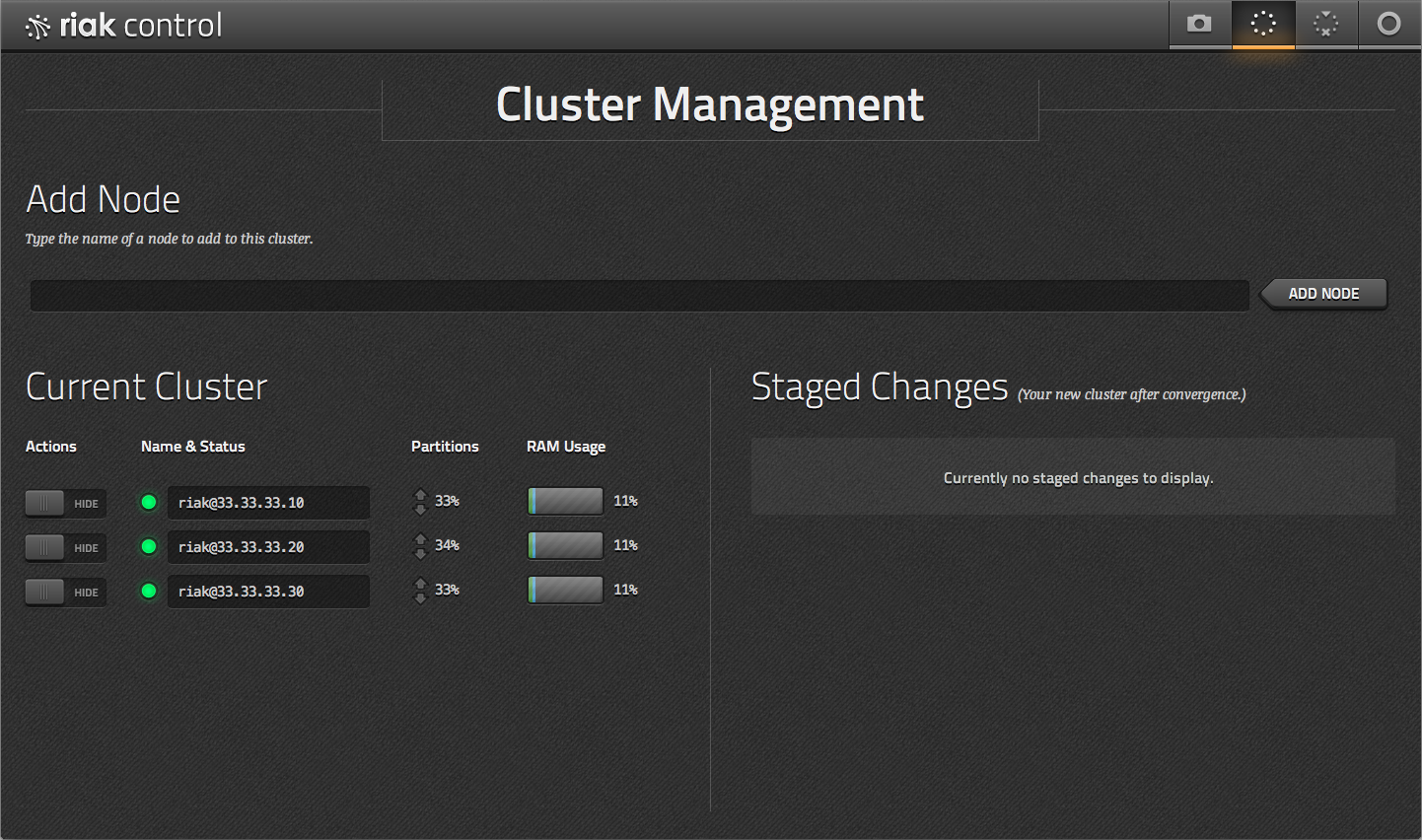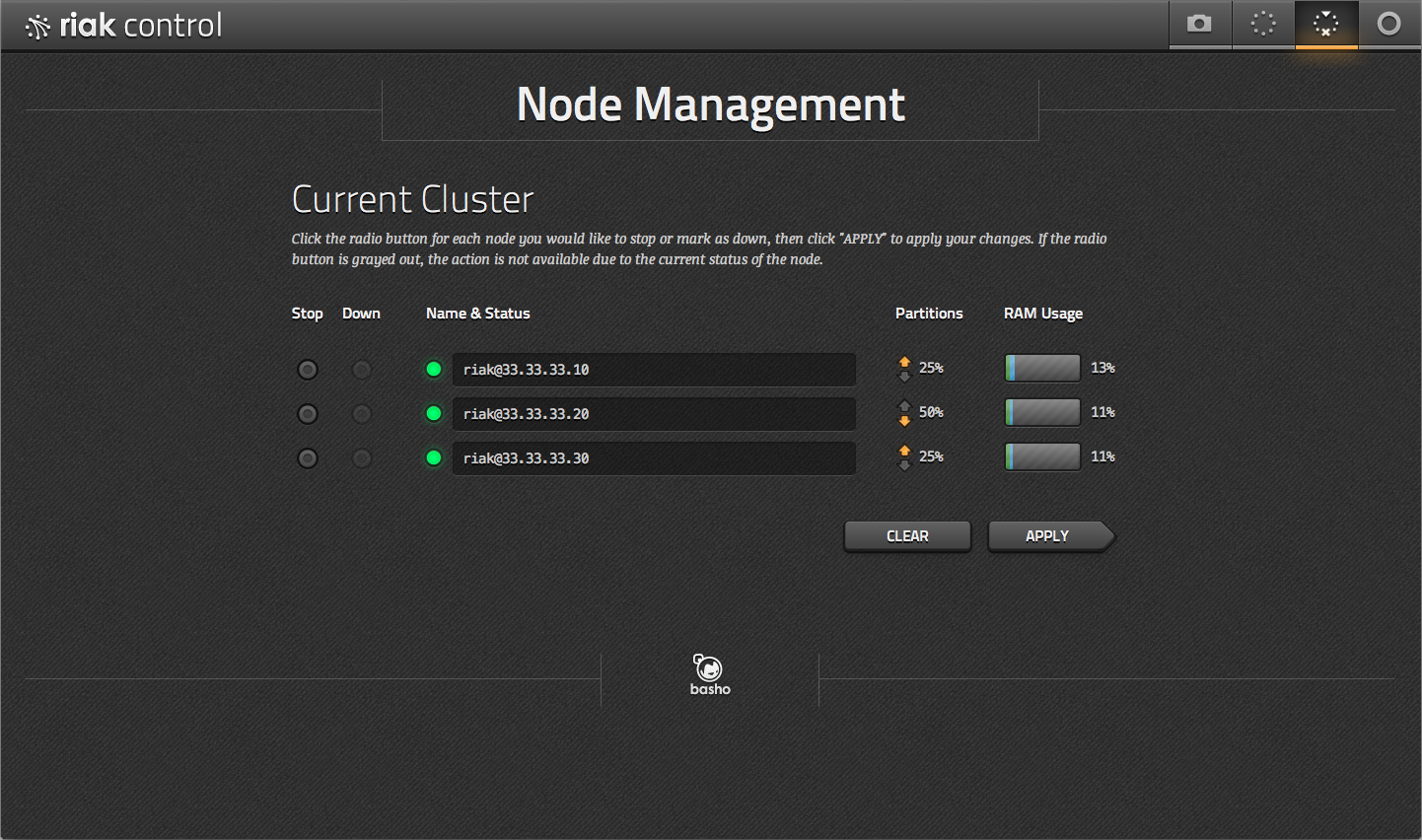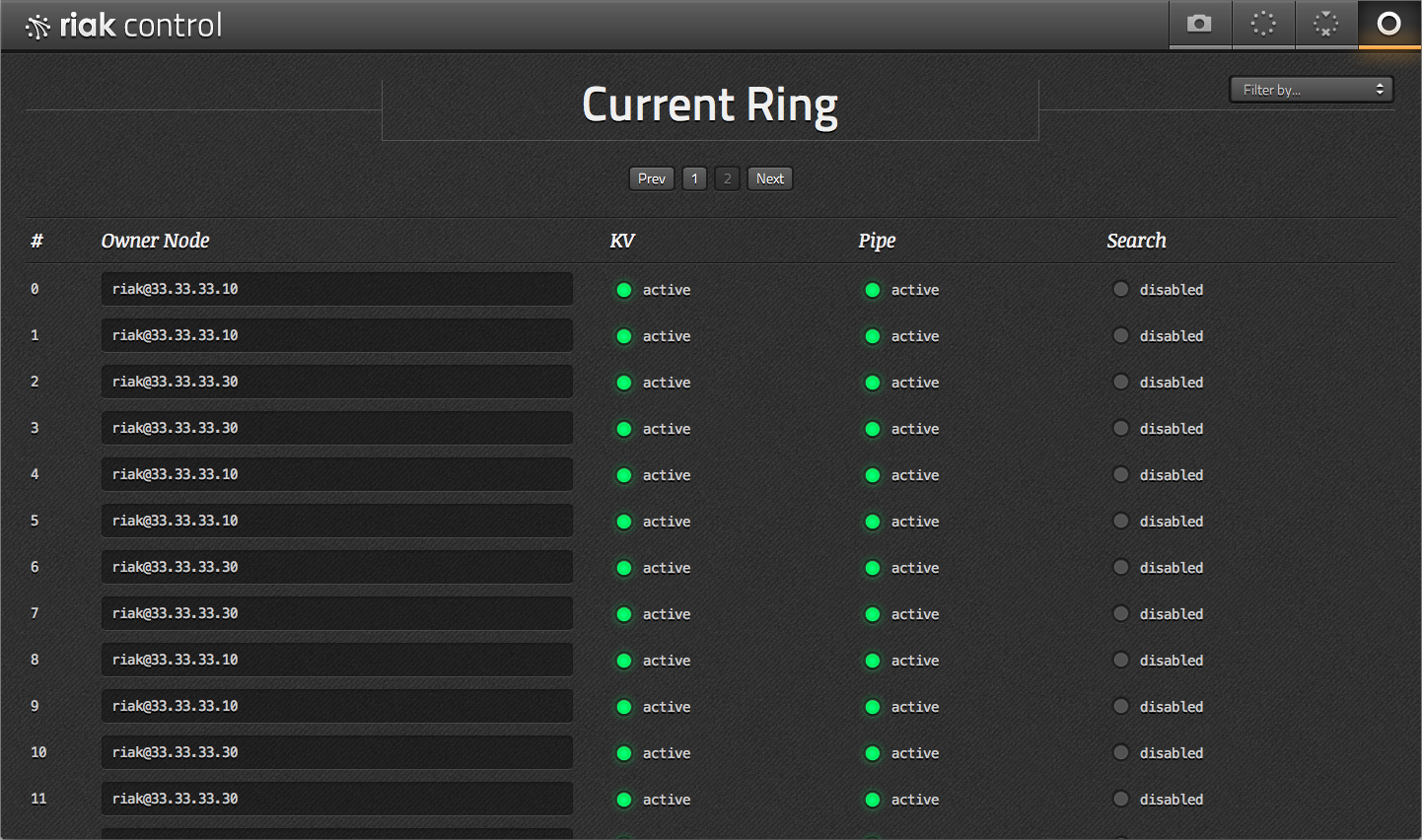Riak Control
Riak Control is a web-based administrative console for inspecting and manipulating Riak clusters.
Requirements
Though Riak Control is maintained as a separate application, the necessary code for it ships with versions of Riak 1.1 and above and requires no additional installation steps.
Before getting started, you should know the address and port of the HTTP (or HTTPS) listeners for the cluster member(s) running Riak Control. You can obtain this information from the configuration files as indicated here:
listener.http.<name> = 127.0.0.1:8098
or
listener.https.<name> = 127.0.0.1:8096
## *** The default listeners in the riak.conf file are
## named `internal`, so you would consult the value of
## `listener.http.internal` in your configuration.
{riak_api,
[
%% Other configs
... if HTTP is configured ...
{http,[{"127.0.0.1",8098}]},
... if HTTPS is configured ...
{https,[{"127.0.0.1",8069}]},
%% Other configs
]},
%% *** This is a truncated configuration to illustrate the
%% pertinent items -- the `http` and `https` tuples within
%% the `riak_api` tuple's value list.
We strongly recommend that you enable SSL for Riak Control. It is disabled by default, and if you wish to enable it you must do so explicitly. More information can be found in the document below.
Enabling and Disabling Riak Control
Riak Control is disabled by default, meaning that you should see the following in your configuration files:
riak_control = off
{riak_control, [
%% Other configs
{enabled, false},
%% Other configs
]}
Enabling Riak Control is simple:
riak_control = on
{riak_control, [
%% Other configs
{enabled, true},
%% Other configs
]}
Make sure to restart the node once you have enabled Riak Control for the change to take effect.
After restarting the node, you should be able to access it by going
to http://ip_address_of_listener:port/admin. In the case of a development
cluster using the default configuration, you would access Riak Control at
http://127.0.0.1:8098/admin
If you enabled authentication for Riak Control while performing the above configuration, you will be unable to access Riak Control until you have enabled and configured SSL and HTTPS.
Enabling SSL and HTTPS
In order to use SSL in conjunction with Riak Control, SSL must be enabled on each Riak node. For more information, see our security documentation. Once SSL is enabled, you can proceed to setting up authentication for Riak Control.
Please note that Riak Control will not work if you have enabled authentication but SSL is not set up properly.
Authentication
Riak Control provides you the option of requiring authentication (via HTTP basic auth) for users of the web interface. It is disabled by default. To enable authentication:
riak_control.auth.mode = userlist
{riak_control, [
%% Other configs
{auth, userlist}, %% The only other available option is "none"
%% Other configs
]}
When authentication is enabled, you can specify as many username/password pairs as you wish. The default pair is the username
user and the password pass. We strongly recommend selecting
different credentials. The example below would set up three user-defined
pairs:
riak_control.auth.user.bob.password = bob_is_the_coolest
riak_control.auth.user.polly.password = h4x0r123
riak_control.auth.user.riakrocks.password = cap_theorem_4_life
{riak_control, [
%% Other configs
{userlist, [
{"bob", "bob_is_the_coolest"},
{"polly", "h4x0r123"},
{"riakrocks", "cap_theorem_4_life"}
]}
%% Other configs
]}
User Interface
To begin using Riak Control, navigate to https://ip_address_of_https_listener:https_port/admin For a default configuration, this will be https://localhost:8069/admin.
If your browser warns you that it cannot authenticate the page, this may be because you are using self-signed certificates. If you have authentication enabled in your configuration, you will next be asked to authenticate. Enter an appropriate username and password now.
Your browser needs to be support TLS v1.2 to use Riak Control over HTTPS. A list of browsers that support TLS v1.2 can be found here. TLS v1.2 may be disabled by default on your browser, for example if you are using Firefox versions earlier than 27, Safari versions earlier than 7, Chrome versions earlier than 30, or Internet Explorer versions earlier than 11. To enable it, follow browser-specific instructions.
Snapshot View
When you first navigate to Riak Control, you will land on the Snapshot view:
In this interface, the health of your cluster is made immediately
obvious. In the event that something isn’t quite right (or has the
potential to cause problems in the near future), the green check mark
will turn into a red X. The red X is accompanied by a list of
reasons for concern. Each item in the list links to a page where you can
get more information about the issue.
Cluster Management View
On the top right side of the admin panel are navigation tabs. If you click the Cluster tab, you will be taken to the cluster management page.
On this page, you can see all of the nodes in your cluster, along with their status, the percentage of the ring owned by that node, and memory consumption. You can also stage and commit changes to the cluster, such as adding, removing, and marking nodes as down.
Staged changes to the cluster:
Changes committed; transfers active:
Cluster stabilizes after changes:
Node Management View
The node management view allows you to operate against the individual nodes in the cluster.
Ring View
One level deeper than the cluster view is the ring view. This is where you can see the health of each vnode.
Most of the time, your ring will be too large to effectively manage from the ring view. That said, with filters you can easily identify partition ownership, unreachable primaries, and in-progress handoffs.